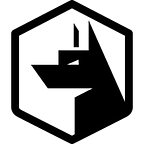Monitoring and managing the impact of query performance on Osquery
There are lots of ways to use Osquery to query the underlying system. However, no one wants a slow computer.
Some query methods are more performant than others especially when joining tables. Or continually querying from non-cache-able tables with high disk reads. Whilst we’re not going to dive into too many examples. I do want to look at the tools Query gives you to monitor and audit, query execution. There are a few things you can do to limit the impact on system performance. As well as some common pitfalls and general optimizations. If you are heavily using certain tables.
Before we dive in I want to talk about 3 awesome features Osquery provides to help you test and benchmark your queries.
The Osquery watchdog
The Osquery watchdog is only used in the daemon osqueryd not osqueryi.
The watchdog basically keeps and eye on the resources being used by each query (forked workers). Should those queries exceed the defined thresholds the query will be terminated so as not to impact the systems performance. Or cause a system usage spike.
Should a query (worker process) be restarted by the watchdog you’ll see the following in your logs (either local or remote):
Scheduled query may have failed: <query_name>Osquery watchdog command line options
The Osquery watchdog can be configured via the command line with the following flags:
--disable_watchdog=false
Iftruethe watchdog process is disabled and running workers will not be restarted. Iffalseany performance limit as defined below is violated, the “worker” process will be restarted.--watchdog_level=0
The watchdog supervisor can be run in one of three modes. These modes are used to configure the performance limits:- Normal
--watchdog_level=0(default)
The default performance limits are 200MB memory cap and 25% CPU usage for 9 seconds. The default mode allows for 10 restarts of the worker if the limits are violated. - Restrictive
--watchdog_level=1
The restrictive profile allows a 100MB memory cap and 18% CPU usage for 9 seconds. The restrictive mode allows for only 4 restarts before the service is disabled. - Disabled
--watchdog_level=-1.
It is better to set the watchdog to disabled. Rather than disabling the watchdog outright. As the worker/watcher concept is used for extensions too.
For both the normal and restrictive modes there is a linear back off of 5 seconds, doubling each retry.
For the provided options below the defaults will be overridden for the specified profile.
- Watchdog memory limits
--watchdog_memory_limit=0
The memory limit is expressed as a value representing MB. It is recommend to allocate more than 200M, but somewhere less than 1G. Zercurity uses 400MB (--watchdog_memory_limit=400) which we’ve found to be a good upper limit. - Watchdog CPU limits
--watchdog_utilization_limit=0
The utilization limit value is the maximum number of CPU cycles counted as the processes. The default is 90. meaning less 90 seconds of cpu time per 3 seconds of wall time is allowed. - Watchdog delay
--watchdog_delay=60
This is the delay in seconds before the watchdog process starts enforcing memory and CPU utilization limits. The default is 60 seconds. This allows the daemon to perform resource intense actions, such as forwarding logs, at startup.
Osquery profiler: profile.py
Osquery provides a really cool tool to help profile queries and test our different variants based on your Osquery config. This tool can be downloaded via the Osquery GitHub repository (python3 is required).
pip3 install psutil
git clone git@github.com:osquery/osquery.gitOnce you’ve cloned the repository you’ll next need to define a set of queries to test. You can actually just feed the profiler your existing Osquery configuration. Or define a set of scheduled queries like so:
{
"schedule": {
"proc1": {
"query": "SELECT * FROM processes;",
"interval": 60
},
"proc2": {
"query": "SELECT * FROM processes WHERE pid > 1000;",
"interval": 60
}
}
}Finally we’re going to run the profile.py script. Which takes in our configuration we created above and the osqueryi shell.
./tools/analysis/profile.py --shell `which osqueryi` --config test.confProfiling query: SELECT * FROM processes;
U:2 C:1 M:3 F:0 D:2 proc1 (1/1): utilization: 43.95 cpu_time: 0.44 memory: 26013696 fds: 4 duration: 1.0Profiling query: SELECT * FROM processes WHERE pid > 1000;
U:2 C:1 M:3 F:0 D:2 proc2 (1/1): utilization: 43.95 cpu_time: 0.44 memory: 26013696 fds: 4 duration: 1.0
You can also run the same query in parallel --count and re-run the test using--rounds . To get a better performance average:
./tools/analysis/profile.py --shell `which osqueryi` --query "SELECT * FROM processes;" --rounds 3 --count 10Profiling query: SELECT * FROM processes; U:3 C:2 M:3 F:0 D:3 manual (1/3): utilization: 78.66 cpu_time: 2.37 memory: 26435584 fds: 4 duration: 3.0
U:3 C:2 M:3 F:0 D:3 manual (2/3): utilization: 84.87 cpu_time: 3.41 memory: 26210304 fds: 4 duration: 4.0
U:3 C:2 M:3 F:0 D:2 manual (3/3): utilization: 75.25 cpu_time: 2.27 memory: 25980928 fds: 4 duration: 2.5 U:3 C:2 M:3 F:0 D:3 manual avg: utilization: 79.59 cpu_time: 2.6 memory: 26208938 fds: 4.0 duration: 3.2
What do all these numbers mean?
- Utilization
U:3
CPU usage as a percentage. This value can be greater than 100% for processes with threads running across different CPUs. - CPU time
C:2
Shows the total CPU time. Containing user, system, children_user, system_user. - Memory
M:26208938
Shows the total memory used in bytes. The above example would be 26MB used. - File descriptors (FDS)
F:4Shows the number of file descriptors used by theosqueryiprocess during query execution. - Duration
D:3.2
The number of seconds elapsed whilst running the query.
A detailed breakdown of how each output is individually calculated can be found here. The colour of the output also clearly reflects the performance impact. Ideally you don’t want these to be red if being run on a continual basis.
Osquery osquery_schedule
Once you’ve got all your queries written a tuned locally. You’ll obviously want to find out how they perform in the real world across your fleet. Fortunately, when running Osquery in a remote distributed fashion you can use the osquery_schedule table to ascertain performance metrics on scheduled queries.
There queries we’re about to run are using the Zercurity platform via our workbench to execute federated queries out to our fleet.
SELECT * FROM osquery_schedule WHERE last_executed > 0;The query will return the following. Which we’re going to tidy up. However, I just want to run through each column.
First and foremost the output above will give you results from every system. The wall_time, user_time and system_time are all counts. Across all query executions. You’ll need to divide by the number of executions to get the average. The average_memory column. Contains the averages based on all the queries that have run up until this point.
- name
This is the name of the scheduled query (as defined in your config). Zercurity however, will always provide the query UUID as its name. However, thequeryfield will show you the actual query. - query
The exact query which was run e.g.SELECT * FROM users; - interval
The number of seconds this query is set to run. Please note this is not guaranteed as per the Osquery scheduler. - executions
This is the number of times the query was executed - last_executed
UNIX time stamp in seconds of the last completed execution - denylisted
If the query keeps hitting the limits imposed by the Osquery watchdog. The query will be prevented from running in the future. So the users machine isn’t impacted. Thedenylistedresult will either by a1if the query has been denylisted. Or0if the query is still able to run. - output_size
Total number of bytes generated by the query. - wall_time
Total wall time spent executing. This is the elapsed time, including time spent waiting for its turn on the CPU. Note: that this is that total amount of time and not the last result. - user_time
Total user time spent executing in user land. Note: that this is that total amount of time and not the last result. - system_time
Total system time spent executing by the kernel. Note: that this is that total amount of time and not the last result. - average_memory
This is the average private memory (resident_size) left after executing. Divided by the number of executions.
As I mentioned above you’ll commonly want to work out the average CPU time spent against each query like so:
SELECT name, query, interval, executions, last_executed, denylisted, output_size,
IFNULL(system_time / executions, 0) AS average_system_time,
IFNULL(user_time / executions, 0) AS average_user_time,
IFNULL(wall_time / executions, 0) AS average_wall_time,
ROUND((average_memory * '10e-7'), 2) AS average_memory_mb
FROM osquery_schedule;Optimizing queries
Phew, right. That was the last thing on our list as far as what we can do inside Osquery to optimize and monitor our queries.
The last thing I wanted to touch on were a few remaining command line arguments that can greatly improve performance impact your queries can have on the system.
No one wants a slow computer.
Table delay
When Osquery performs joins between tables. You can actually add a small wait before those tables are loaded. A 200 microsecond delay will trade about 20% additional time for a reduced 5% CPU utilization.
--table_delay=200
File Hashing
If you’re hashing files within Osquery and doing it constantly. Maybe for hashing the binaries of running processes. Osquery will cache already processed files for you. The --hash_cache_max=500 flag will increase the resident in memory cache. Old items will be evicted.However, if you’re running the same query over and over this can greatly improve the query’s performance.
Just like with the table delay you can also use a --hash_delay=20 to set a small pause between hashing functions. Particularly if you’re iterating through lots of files this can be a fantastic way to minimize the impact on the systems overall performance.
Its all over!
Hopefully that’s given you a quick dive into performance monitoring with Osquery. However, that’s all for now. Please feel free to get in touch if you have any questions.